Vue Loader 篇(下):编写一个单文件 Vue 组件
引入 Bootstrap 框架
开始之前,需要添加 Bootstrap 到 Vue CLI 项目,由于目前所有前端资源都已经通过 NPM 进行管理,所以需要安装对应的依赖包:
npm install bootstrap jquery popper.js
然后在 src/main.js 中引入 Bootstrap 的脚本和样式文件:
import Vue from 'vue'
import App from './App.vue'
import 'bootstrap'
import 'bootstrap/dist/css/bootstrap.min.css'
...
接下来,就可以正式编写单文件组件了。
编写 ModalExample 组件
我们将 vue_learning/component/slot.html 中的 modal-example 组件拆分出来,在 vue_learning/demo-project/src/components 目录下新建一个单文件组件 ModalExample.vue,将 modal-example 组件代码按照 Vue Loader 指定的格式填充到对应位置:
<template>
<div class="modal fade" id="exampleModal" tabindex="-1" aria-labelledby="exampleModalLabel" aria-hidden="true">
<div class="modal-dialog">
<div class="modal-content">
<div class="modal-header">
<h5 class="modal-title" id="exampleModalLabel">
<slot name="header"></slot>
</h5>
<button type="button" class="close" data-dismiss="modal" aria-label="Close">
<span aria-hidden="true">×</span>
</button>
</div>
<div class="modal-body">
<ul>
<li v-for="language in languages" v-bind:key="language.id">
<slot v-bind:language="language">{{ language.name }}</slot>
</li>
</ul>
</div>
<div class="modal-footer">
<button type="button" class="btn btn-secondary" data-dismiss="modal">Close</button>
<button type="button" class="btn btn-primary">Save changes</button>
</div>
</div>
</div>
</div>
</template>
<script>
export default {
name: 'ModalExample',
props: ['languages']
}
</script>
<!-- Add "scoped" attribute to limit CSS to this component only -->
<style scoped>
ul li {
text-align: left;
}
</style>
除了父级作用域传入的 languages 数据结构有所调整外,其他都保持一致,相信有了前面的铺垫,看懂上面的组件代码对你而言已经不是什么难事。
注册 ModalExample 组件
接下来,我们在 App.vue 中引入 ModalExample 组件:
<template>
<div id="app">
<img alt="Vue logo" src="./assets/logo.png">
<hr>
<!-- Button trigger modal -->
<button type="button" class="btn btn-primary" data-toggle="modal" data-target="#exampleModal">
模态框
</button>
<!-- Modal -->
<ModalExample :languages="this.languages">
<template slot="header">{{ this.title }}</template>
<template scope="bodyProps">
{{ bodyProps.language.name }}
<span v-if="bodyProps.language.name === 'PHP'">☑️</span>
</template>
</ModalExample>
</div>
</template>
<script>
import ModalExample from './components/ModalExample.vue'
export default {
name: 'App',
data() {
return {
'title': 'Web 编程语言',
'languages': [
{'id': 1, 'name': 'PHP'},
{'id': 2, 'name': 'JavaScript'},
{'id': 3, 'name': 'Golang'}
]
}
},
components: {
ModalExample
}
}
</script>
...
我们将之前的 HelloWorld 组件调整为 ModalExample 组件,可以看到,这里只是按照 Vue Loader 单文件组件规范重新编排了代码,主体逻辑和之前混合在 HTML 文档中的组件注册并没有什么差别。
验证单文件组件渲染
需要指出的是,Vue CLI 项目在通过 npm run serve 命令启动服务时,会附带开箱即用的模块热重载(Hot Module Replacement),所以 src/main.js 及其依赖的任意 JavaScript 代码(包括单文件 Vue 组件)调整并保存后,会自动进行重新编译打包。
因此,在浏览器刷新 http://localhost:8080 页面,就可以看到如下页面渲染结果:
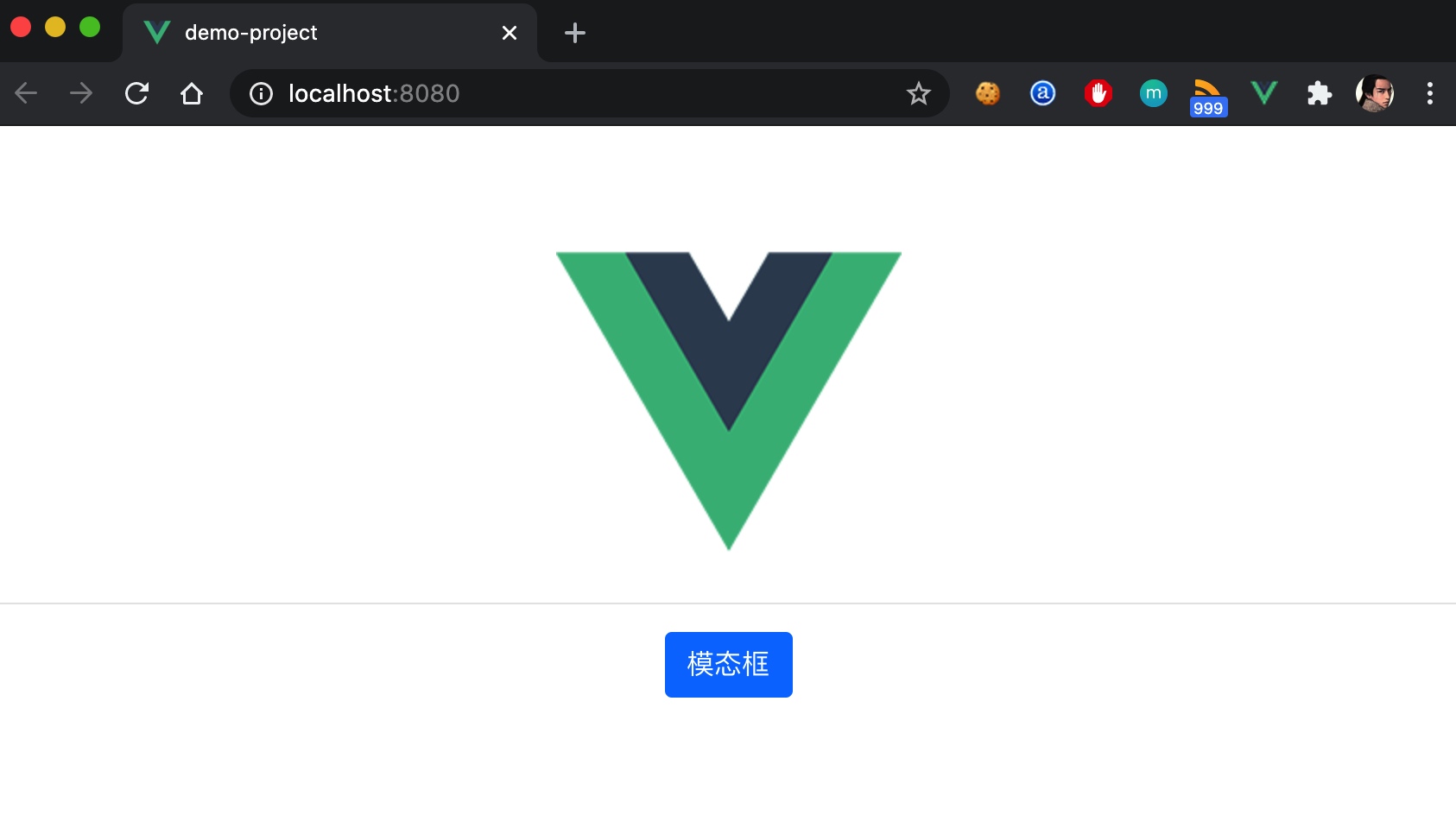
点击「模态框」按钮,可以看到弹出的模态框如下,和之前渲染的效果完全一致:
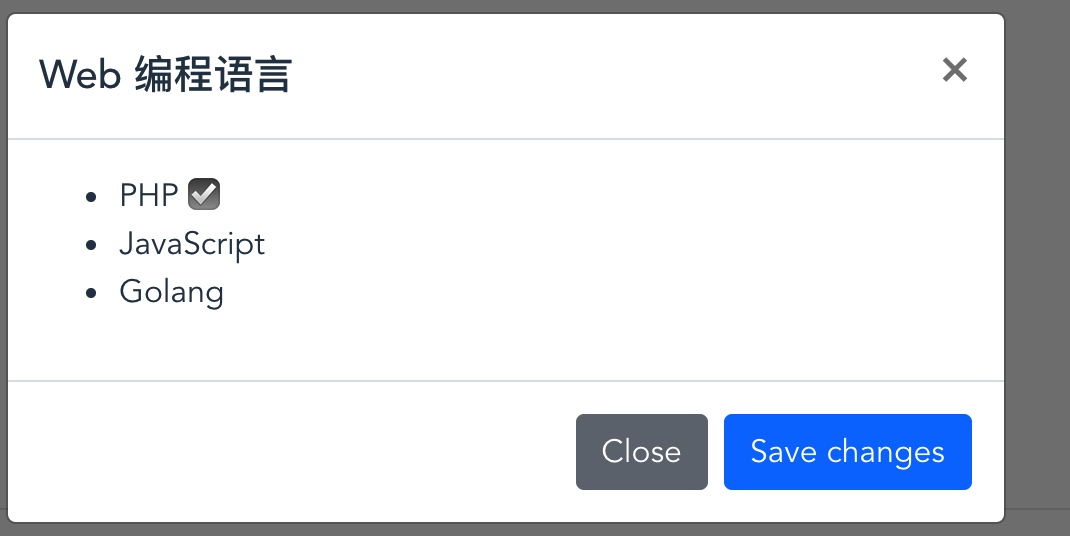
这同时也验证了 Bootstrap 框架已经成功引入。
当然,这只是一个功能非常简单的单文件 Vue 组件,接下来,学院君会陆续基于 Vue 组件实现一些更加复杂的功能,比如交互表单、单页面应用等。

3 Comments
在项目demo-project根目录下执行 npm install bootstrap jquery popper.js 即可
npm install --save @popperjs/core自己找到原因了,
npm install bootstrap jquery popper.js安装的bootstrap是版本5,需要降低版本到4